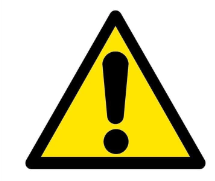Resetting ComTrend Powerline Adapters
Replicated from my old blog since it was so popular.
Edits:
14/04/2011 – Updated with the suggestions from the comments
19/08/2012 – Updated step 2 with feedback
14/08/2016 - Removed dead links
You got these things free with BT Vision boxes, and for ages I didn’t bother using them because I didn’t need to. After moving to a flat where everyone had 802.11b/g/n routers I found I had a hell of a lot of interference in 2.4Ghz (15 APs in the area) making wireless fairly rubbish. I’d already used 2 of the powerline adapters to route the internet connection from the room where the BT line comes in to a second router in the lounge, but then set up a 3rd powerline adapter on the other side of the room so I now had wired access where I need it, and without wires all over the place.
Here is how to get them set up
Get 1 of the adapters which will become master and plug into an extension strip.
(1) Do a hard reset by holding the Config Reset Button down for about 10 seconds (the amber AP light starts to flash but keep the button pressed until it stops flashing) then release button. You get 1 red light on (Status) once reset is finished.
(2) Now to finish setting as master press the Config Reset Button down for 5 seconds until the amber light flashes and then release immediately. RayEn reported you get 6 flashes. You should then get a solid green AP light.
(3) Now to set up the slaves – one at a time. Plug one into the power strip next to the master adapter. Do a hard reset ON THE SLAVE ADAPTER ONLY. (follow step 1 above).
(4) Now to sync with the master. On the slave and the master at the same time hold the Config Reset Button down for 5 secs until AP light starts flashing on both then release. The slave will sync with the master and the red status light on both will turn green. Now unplug the slave adapter and put to one side. Repeat this slave setup step for each adapter. Plug master into router.